Comment and review Microsoft Word documents with Ease!
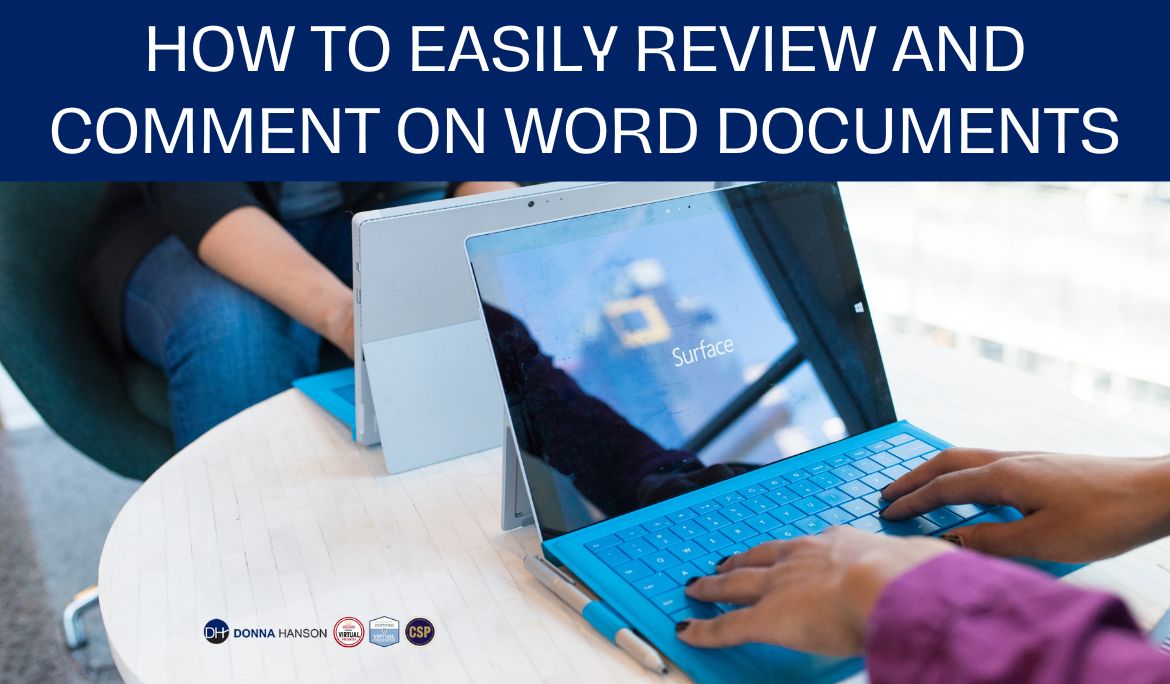
In older versions of Microsoft Word, collaborating on a document with colleagues was cumbersome!
It required both the user and anyone contributing or editing the document an understanding of Microsoft Word’s track changes. How to switch track changes on and off and how to remove any mark ups after the collaboration process was completed. For those less experienced, it often felt easier to simply print out the document, make physical changes and pass it back to the owner, or to simply provide changes in the form of an email.
With the evolution of Microsoft’s Office suite, today there are multiple ways to easily collaborate and review documents in Word. In this short article I am going to share how to quickly and easily review or comment on a single Word document.
Generally, when you review or comment on a document, it is owned or created by someone else. In order to review it, it must first be saved and then shared with reviewers. This may be via email or provision of a link to where the Word document is located on your organizational server for example.
In Word 365, there are 3 buttons in the top right corner of a Word document.
Comments, Editing and Share
In this short article we are focussing on Comments.

Once the document is opened, click the Comments button and a comments pane will appear.
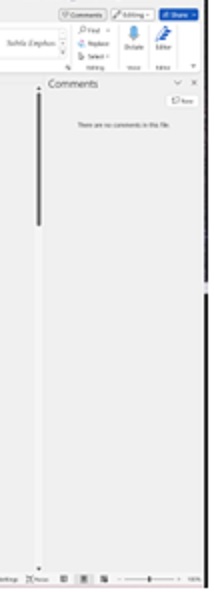
From here click the New Comment button in the top right corner of the pane.
A box will appear in the navigation pane with your details.
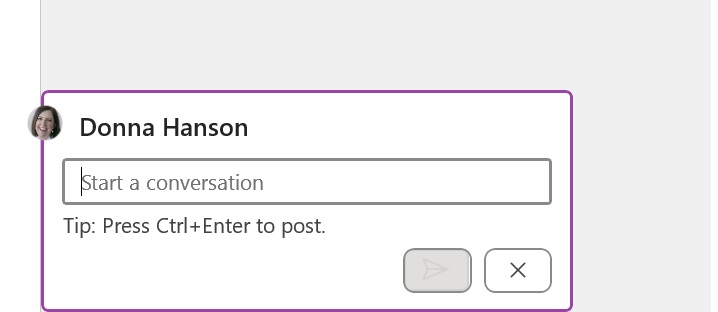
Type your comments into the box and press the arrow button or Ctrl + Enter to post your comment.
To edit the comment, simply click the pencil icon.
Once you have made your changes, click the tick button.
Comments can be deleted by clicking the three dots, also known as an ellipse and choosing to Delete thread
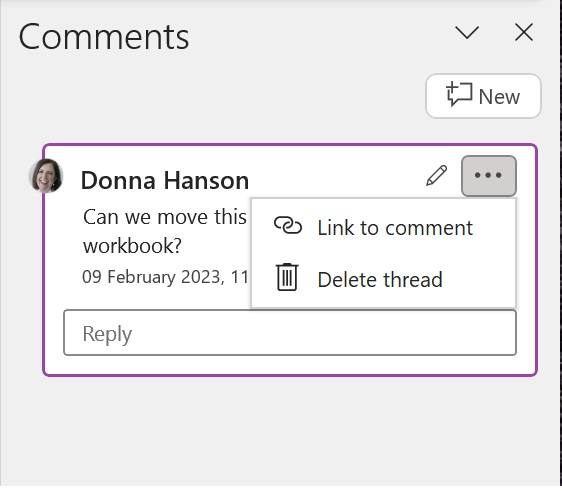
Because the document has been shared, all those with access will see the comments when they open the document and click on the Comments button to activate the comments pane.
I also put together a quick “how to” video. Check it out below
Want more Microsoft Office Tips and shortcuts?
Download my free 39 Microsoft Excel tips ebook at www.donnahanson.com.au/39Excel or subscribe to my regular productivity pointers at www.donnahanson.com.au/subscribe

