How to Find a Previous Version of a Word Document.
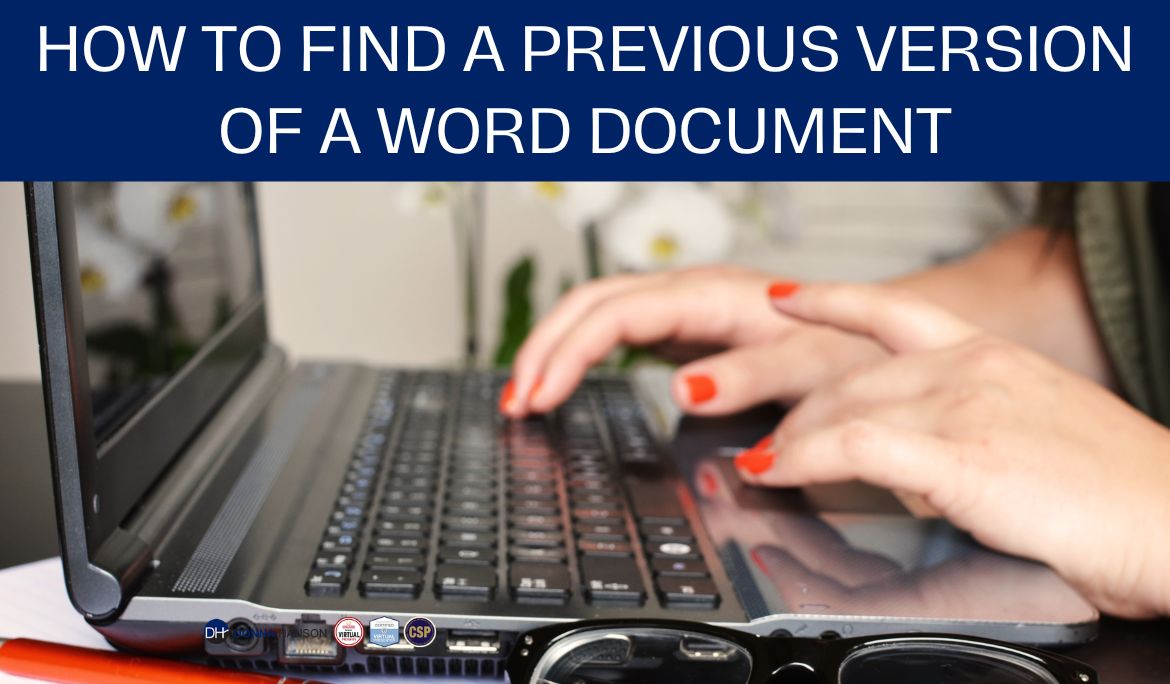
Ever worked on a document only to realize that the previous version of it was much better? Most people think if you edit a document, it changes the document for good. Well it does, but if your document is saved to either OneDrive or a SharePoint library, Microsoft 365 enables you to access various versions of the document based on time and date autosave.
This is a handy feature if you are working on a document but decided that you want to go back to a previous version to review it, or to simply go back to it to start from that point again.
In this short article I am going to share two ways to easily access various versions in a Word document.
Option 1
1. Click the drop arrow beside the file name at the top of the document beside the search bar and quick access toolbar.
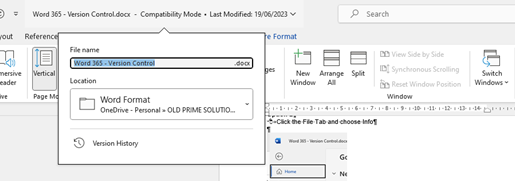
2. Click on Version History
A Version History Pane will appear on the right hand side of the document.
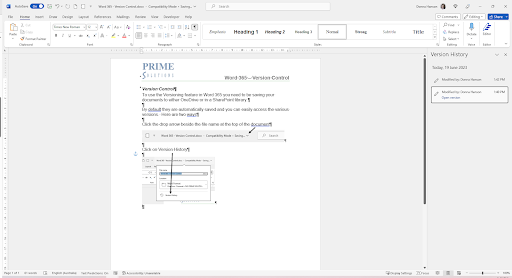
As you modify the document a new version will be created.
- To access a previous version, simply click the Open Version hyperlink next to the version you want to open.
Option 2
Click the File Tab and choose Info
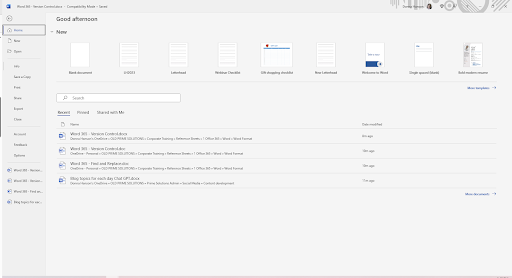
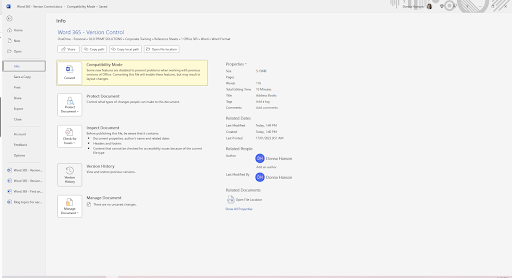
Select Version History
The Version History Navigation pane will display on the right of the document.
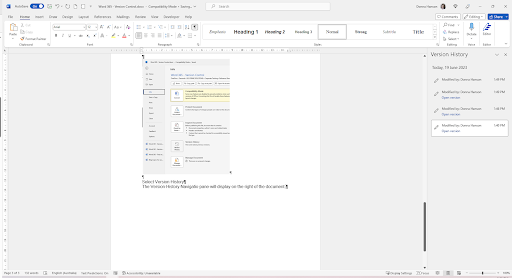
To switch the pane off, simply click the X in the top right corner of the Version History pane.
Want more awesome Microsoft tips? Download my free 39 Excel Tips for business ebook at www.donnahanson.com.au/39excel or subscribe to my regular FREE eNewsletters at www.donnahanson.com.au/youtube

