How to Easily Create a Graph or Chart in Microsoft Excel
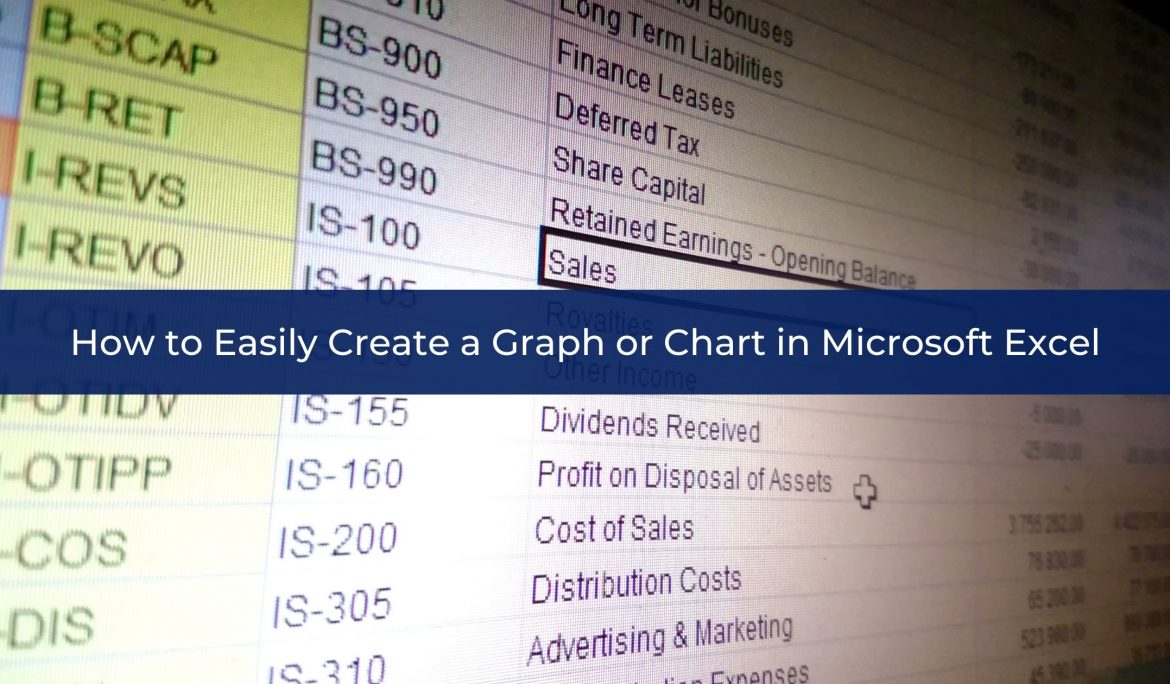
How to easily create a graph or chart in Microsoft Excel.
They say a picture is worth a thousand words.
Graphs can be particularly challenging, but with a few little tips, a visual representation of your Excel data can totally change how your reader understands and analyzes the information you are presenting.
When I work with executives and their teams, this simple tip can save them hours of stress and frustration, particularly when they need to create a graph minutes before going into a client pitch or board meeting.
Whilst this tip will cover creating a simple graph, for one participant in a session it took two hours off the graphing process, EVERY SINGLE time she created a graph! The key lies in LEVERAGING Excel to do the hard work of graph creation easy for you.
If the graph isn’t what you want, it is often because the data isn’t appropriately laid out to make it easy for Excel to create.
The graph is merely a representation of your data.
Watch this quick video as I show you how to easily create a chart or graph in Microsoft Excel.
So did you find the graph or chart tip useful?
So many people find graphing so frustrating, but simple things such as remembering to select labels and understanding that a graph in Excel is merely a representation of your data can avoid so much stress and frustration.
Perhaps there are times where you would love to easily create a chart or graph for your data, report or presentation but thought you didn’t have enough time?
Now you know when you choose the right elements of your data, a graph can be created simply and easily.
Whilst it might seem simple, sometimes the simplest things, like learning how to easily create a graph or chart in Microsoft Excel can have the biggest impact on productivity and efficiency.
Want the handout with step by step how to instructions on this plus four other tips? Sign up to my free 5 Microsoft Excel Tips eCourse here or take a look at one of my other Microsoft Excel courses via the Online Courses tab.

